Visualizing Your Data
Transform your data into compelling charts and visualizations that tell a story and reveal insights.
Creating Charts
Once you have data from your queries, you can create powerful visualizations to better understand patterns and trends:
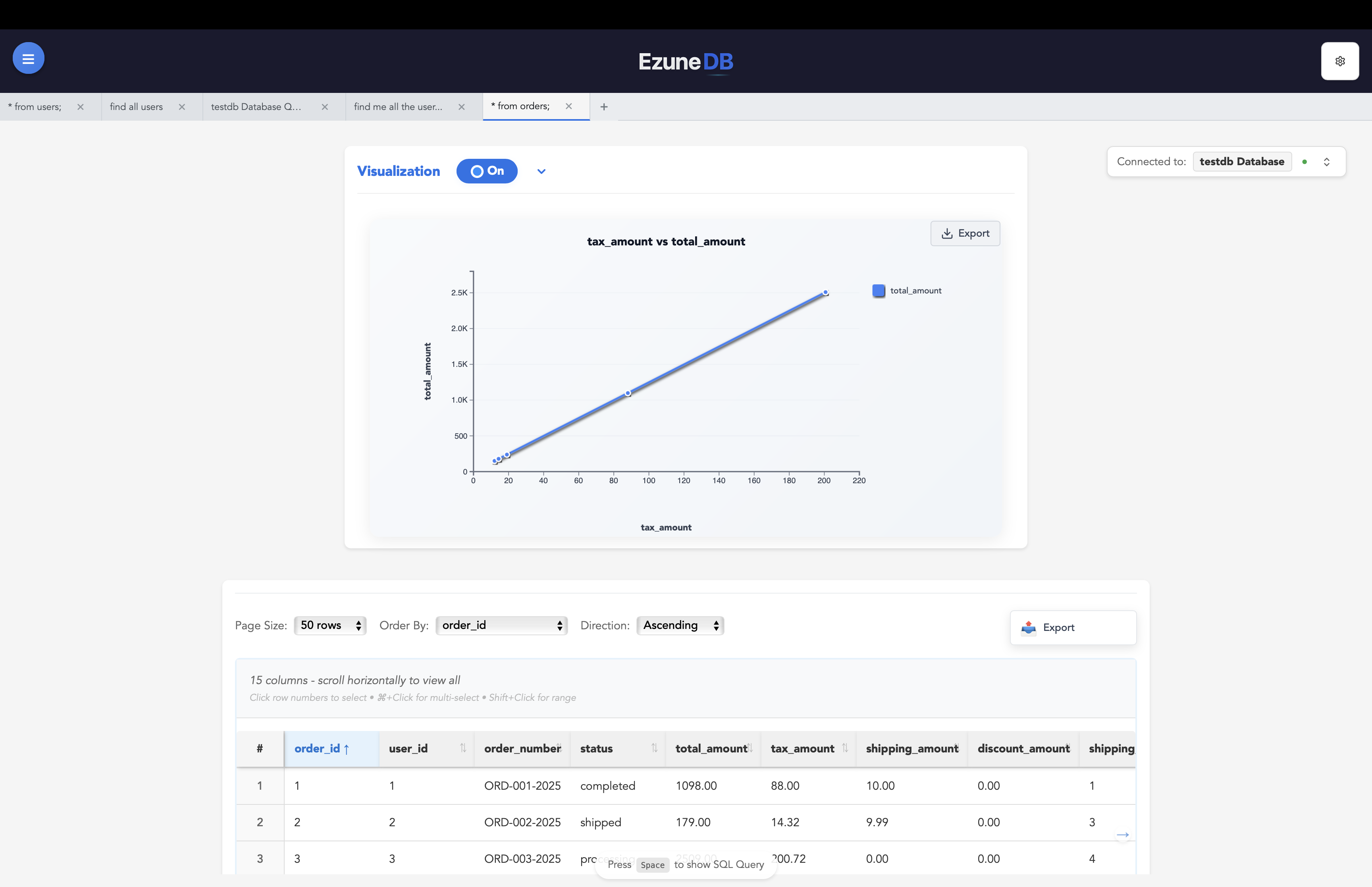
Getting Started with Visualizations:
Enable Visualization
Toggle the visualization switch in your results area
Choose Chart Type
Select the best chart type for your data and analysis goals
Configure Your Chart
Set up axes, choose data series, and customize appearance
Chart Types & When to Use Them
Line Chart
Perfect for showing trends over time and continuous data changes.
Best for:
- • Time series data
- • Sales trends over months
- • Performance metrics over time
- • Comparing multiple trends
Example use cases:
- • Monthly revenue growth
- • Website traffic over time
- • Stock price movements
- • Temperature variations
Bar Chart
Ideal for comparing different categories or groups of data.
Best for:
- • Comparing categories
- • Rankings and top performers
- • Discrete data comparison
- • Survey results
Example use cases:
- • Sales by product category
- • Top 10 customers by revenue
- • Regional performance comparison
- • Employee satisfaction ratings
Scatter Plot
Excellent for finding relationships and correlations between two numerical variables.
Best for:
- • Correlation analysis
- • Outlier detection
- • Two-variable relationships
- • Data distribution patterns
Example use cases:
- • Price vs. demand analysis
- • Height vs. weight correlation
- • Marketing spend vs. sales
- • Age vs. income distribution
Configuring Your Charts
Chart Configuration Options:
X-Axis
Choose what goes on the horizontal axis
- • Time periods (dates, months)
- • Categories (products, regions)
- • Numerical values
Y-Axis
Select the values to measure
- • Sales amounts
- • Quantities or counts
- • Percentages or ratios
Multiple Y-Axes
Add several measurements to one chart
- • Compare different metrics
- • Different scales (e.g., $ and %)
- • Related but distinct data
Chart Export Options
Export Charts
Save your charts in multiple formats including SVG, PNG, or Excel-compatible formats for presentations and reports
Customizing Your View
Display Options
- • Show/Hide data table
- • Toggle between chart and table views
- • Full-screen chart mode
- • Side-by-side layout
Refresh Settings
- • Set up automatic data updates
- • Manual refresh controls
- • Live data streaming
- • Update frequency settings
Pro Tips for Effective Visualizations
Chart Selection
- Choose the right chart type: Line for trends, bar for comparisons, scatter for relationships
- Limit Y-axes: Too many lines on one chart can be confusing
- Use meaningful labels: Clear titles and axis labels help understanding
Data Presentation
- Start with clean data: Filter outliers and missing values before charting
- Use appropriate scales: Choose scales that highlight important patterns
- Add context: Include baseline data or target lines for comparison
Chart-Only View for Visual Minds
Sometimes you just want to see the chart view without any distractions. Perfect for visual people who think better with charts than tables.
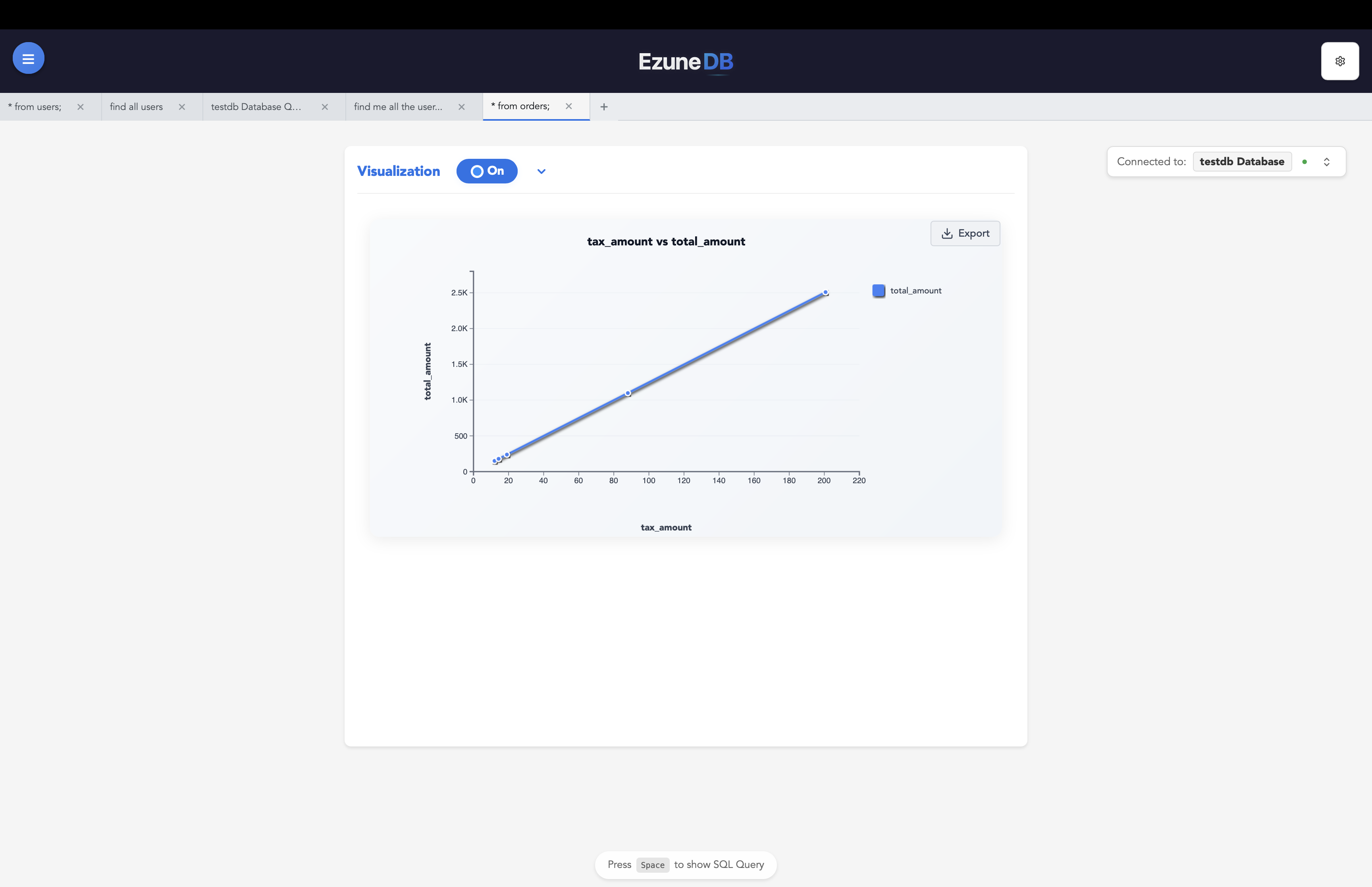
Why use chart-only view?
Visual Clarity
- • Focus entirely on patterns and trends
- • No data table distractions
- • Larger chart size for better visibility
- • Perfect for presentations
Quick Insights
- • Immediate pattern recognition
- • Better for trend analysis
- • Easier to spot outliers
- • Ideal for executive dashboards